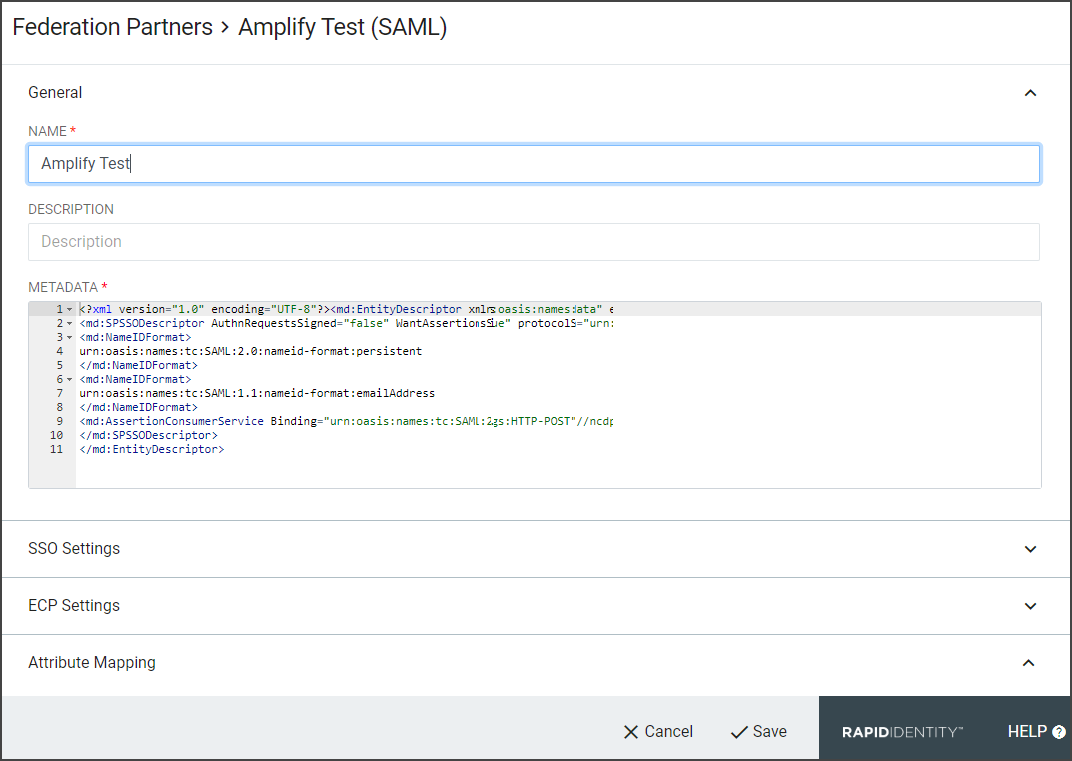RapidIdentity Community SAML Relying Party Configuration
Google supports a SAML-based Single Sign-On service for its web-based application to configure your Identity Provider (IdP) server connection. In the information provided in the link above, the third party identity provider is Identity Automation through RapidIdentity Federation.
The RapidIdentity Community provides preconfigured SAML Relying Parties to supported web-based applications to simplify the IdP server connection. Importing from the Community preconfigures required relying party data for the IdP.
Follow these steps to configure a SAML Relying Party authentication configuration using the Community.
Note
Third party SAML Relying Parties may update their setup sequence without notification, therefore, the steps below may vary slightly.
From the RapidIdentity Configuration Module, select Identity Providers from the Security menu.
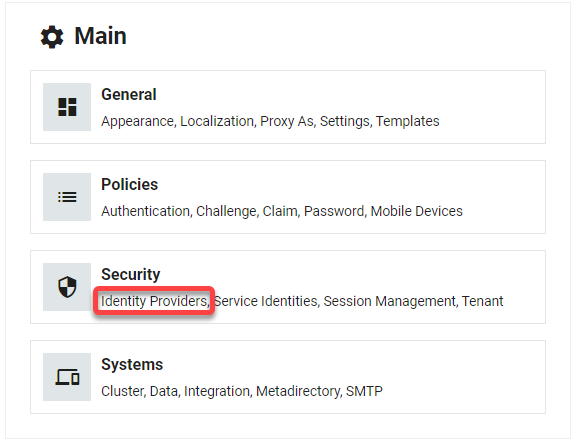
The Identity Provider Configuration workspace will launch. Select Federation Partners from the Identity Providers left menu items. From the Add Federation Partner drop-down button, select SAML 2.0.
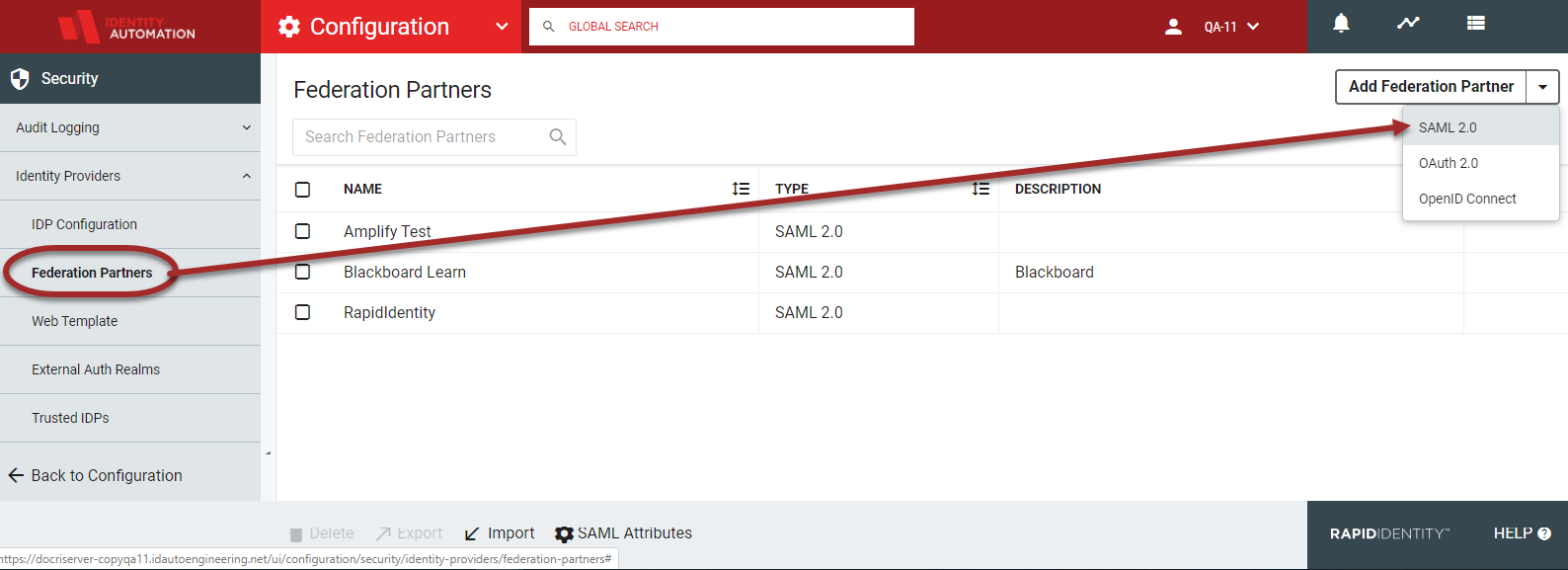
The Community-SAML Relying Parties workspace will launch.

The Community contains basic configuration for commonly used SAML Relying Parties. Before manually adding a new SAML Relying Party, search the Community for the entry. The Community will be updated on an ongoing basis with new SAML Relying Parties.
Tip
The Community provides some general information about the available pre-configured SAML Relying Parties. Community entries can be created by individual users or by RapidIdentity. Click Federation Partners in the path "Federation Partners>Community>SAML Relying Parties" to return to the main Federation Partners page.
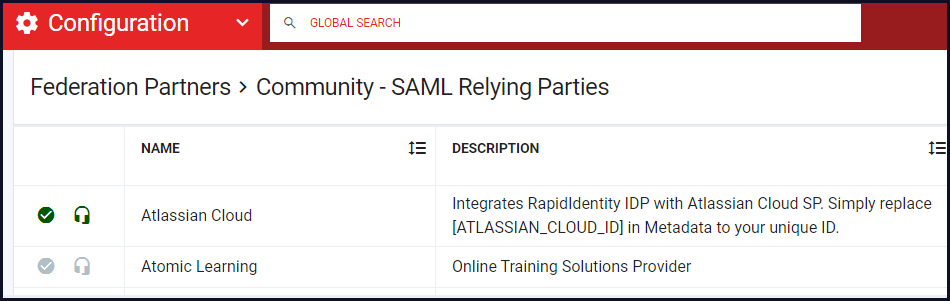
Check Marks:
Green = Verified (RapidIdentity Administrators have validated operability.)
Grey = Unverified (RapidIdentity Administrators have not validated operability.)
Headphones:
Green = Supported (Contact RapidIdentity Support for questions or issues.)
Grey = Unsupported (RapidIdentity Support is not available for questions or issues.)
Hover over an entry in the Community - SAML Relying Parties workspace and click Import.

A confirmation message will appear and the imported SAML Relying Parties will be imported into the Federation Partners workspace and will display.

All information to register the SAML Relying Party will automatically be configured. Click Edit next to the SAML Relying Party to view the details.