Approvals
The Approvals section allows Workflow approvers to view any pending approvals assigned to them. This section also allows administrators to find and manage pending approvals assigned to any user. The left panel will display the number of entitlements that need to be approved in parenthesis next to Approvals.
Entitlements can be configured to have approvers, which in many cases are the entitlement owners, managers, or members of a pre-defined role.
The list of Grant Requests display in the center of the screen and can be filtered by entitlement, request type, data classification, recipient, last requested on date, originator, or the date in which it expires. They can also be approved from the Tasks section of the Notification Panel.
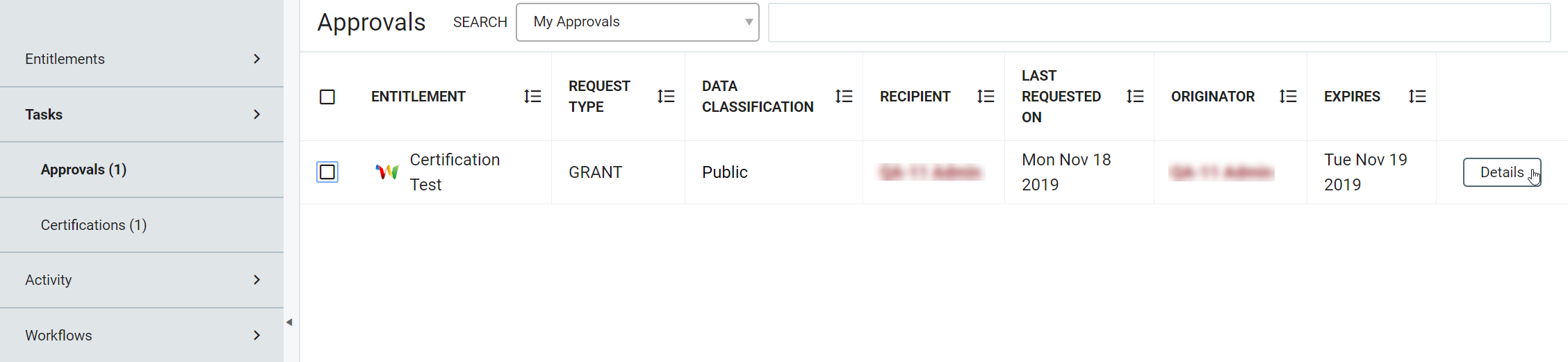 |
Requests can be filtered by recipient, requestor, entitlement, user approver, group approver, all approvals, expirable approvals, and non-expirable approvals, by entering the appropriate designator into the dynamic search bar. Click the Details button to see entitlement information and a Request Log that will show the logs of any workflows run against this entitlement.
There are three possible entitlement request actions: Approve/Complete, Deny, and Re-assign.
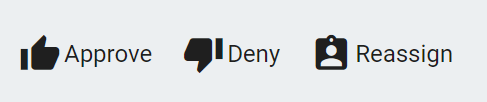 |
Action | Description |
|---|---|
Approve | The Approve button will approve the selected requests immediately. Requests are selected via the check box in the far left column of the tasks pane and it is possible to approve multiple requests simultaneously. When selected, a dialogue box will appear. The approver can enter comments for the approval and then click Approve to confirm or Cancel to discard. |
Deny | The Deny button will reject the selected requests immediately. Requests are selected via the check box in the far left column of the tasks pane and it is possible to deny multiple requests simultaneously. When selected, a dialogue box will appear. The approver can enter comments for the denial and then click Deny to confirm or Cancel to discard. |
Reassign | The Reassign button allows resource approvers to assign access requests to another user or group of users in a predefined role. Requests are selected via the check box in the far left column of the tasks pane, When selected, a dialogue box will appear. If necessary, use the search field find the desired recipient and then click Reassign to confirm or Cancel to discard. NoteOnce reassigned, the entitlement will be removed from the user's Tasks/Approvals section and presented under the recipient's. |
When an entitlement is approved, denied, or re-assigned, the user who initiated the request will receive an Alert notification. The approver also receives an alert when there is an entitlement that has been requested.
When two or more entitlement requests are present, it is necessary to select the request to view its details. If more than one is selected for action, each entitlement will need to be viewed. The screens will display the entitlement's name, icon, and description and requestor comments (if any). The approver can enter comments, if necessary, and click Next at the bottom of each.
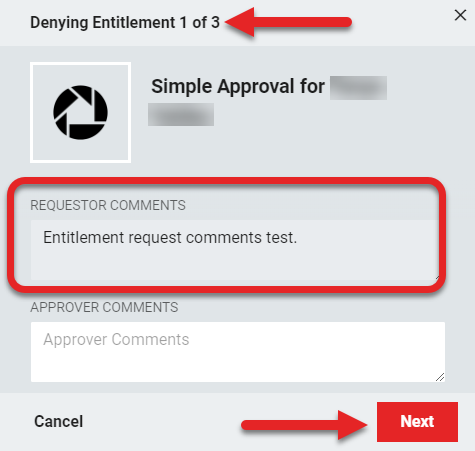 |
The Back button will populate starting on the second entitlement, allowing the user to revisit those previously viewed.
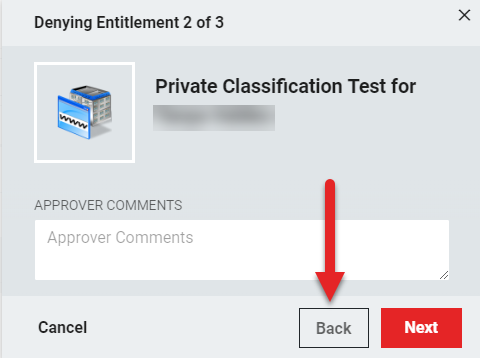 |
Once all of the entitlements are viewed, the final screen will display the Approve , Deny , or Reassign button will populate depending on the action initially chosen for that set of entitlements. This will finalize the action and clear the entitlements from their respective lists in the Approvals section.
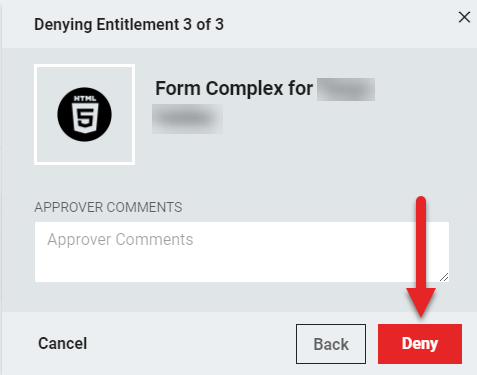 |
When only one entitlement request is present, the top will display what action is being taken on "Entitlement 1 of 1" and will contain the button that matches the action chosen for that particular entitlement.
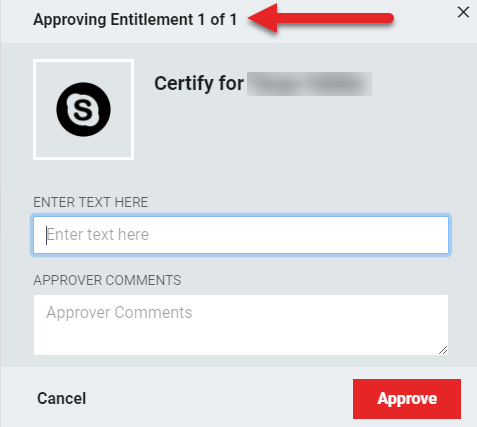 |
If there are no entitlements that require action, the screen will display, "No results found. You are up to date!"
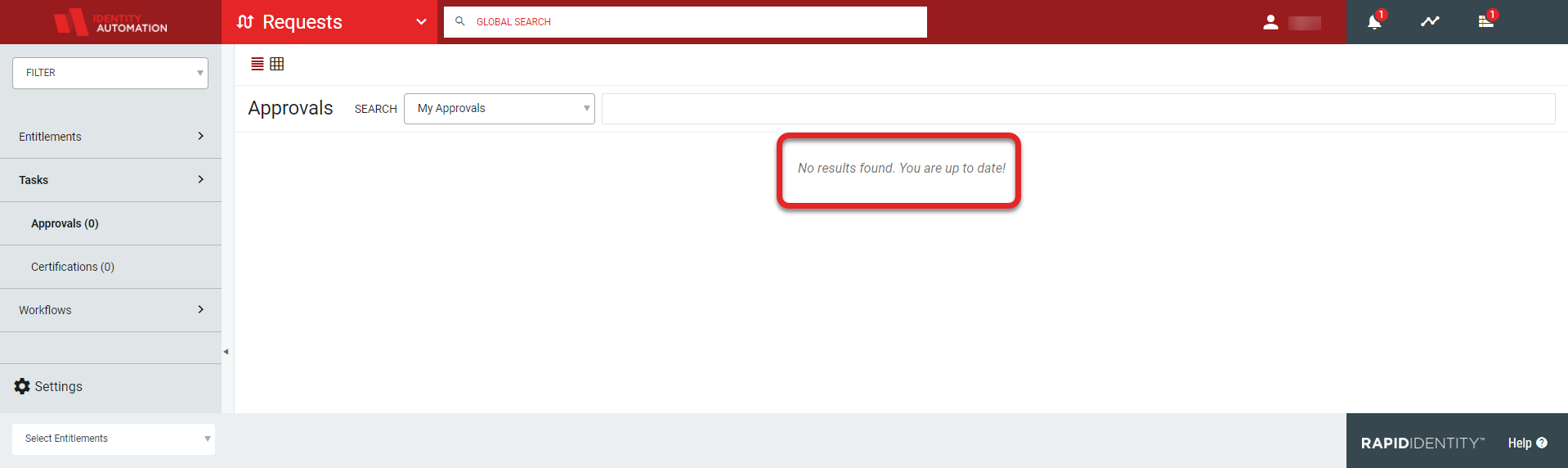 |
Additionally, the Tasks section under the Notification Panel will also notify the user if there is an action that needs to be taken regarding entitlement requests. If an entitlement has an expiration date of seven days or longer, they will be displayed within their seventh day from expiration. For those designated with shorter expiration times, they will be displayed when they are within half their expiration period. Sponsored Accounts expiring within one week will also be displayed. These notifications allow an action to be taken on the Grant Requests from any screen and the user does not have to be in the Requests module to Deny or Approve these requests.
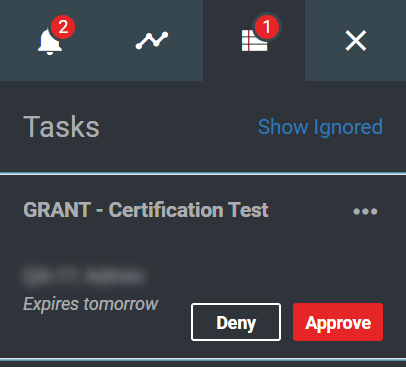 |