Connection Settings
The Connection Settings section has configuration elements that will control access to the Provider or connection with the Consumer. You'll need to verify or update the Type, Configuration, and System Credentials on this screen.
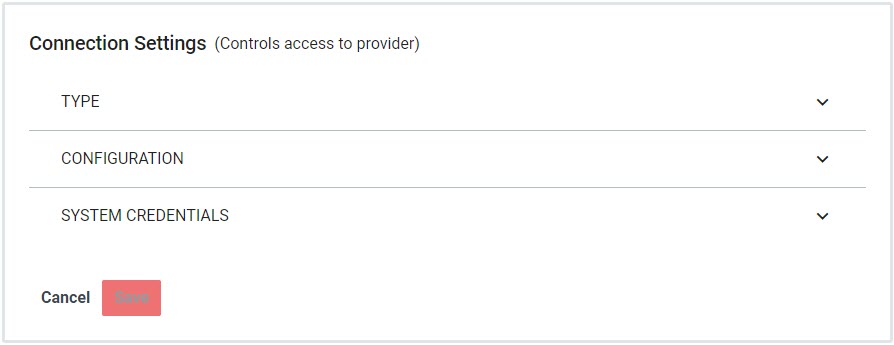 |
Type
The Connection Type is defined when the application is created and is displayed here, but is not modifiable at this screen. There are four Connection Types:
Delimited Text
Web Service Client
OneRoster
Note
If the type of connection is OneRoster, the Type menu will not be visible, and a OneRoster Manifest option will appear.
EdSync
Configuration
The settings here will vary depending on the Connection Type defined for the application, and the settings within each menu vary further depending on the communication method chosen. Below are some common fields that need to be defined for the given options.
Field | Description |
|---|---|
Protocol | File transfer protocol to use. The options for Delimited Text connections are:
|
Host | The DNS hostname or IP address of the server hosting the data NoteFor S3, this can include a region or endpoint as a prefix value followed by a colon. |
Port | Port number if different from the standard port number defined for the protocol. NoteTo use the standard port number for the protocol (e.g. port 22 for SFTP), specify |
Path | Path to the file location |
User Directory is Root | Check this box if the user directory is the root directory on the server NoteThis is only used for SFTP, FTPS, and FTP. |
Timeout (MS) | Set various timeout settings in Milliseconds NoteFor Delimited Text, the different timeout settings apply as follows:
|
Character Set | The character set used in the text file NoteRapidIdentity Studio supports any character set supported by Java. However, the most commonly used are |
Field Separator* | The character used to separate fields in the file. Default character is a comma ( NoteThis should be changed to a different character, such as a pipe ( |
Quote Character* | The character(s) used to set apart quoted strings. Default character is a backslash followed by a quotation mark ( |
Escape Character* | The character(s) used as an escape. Default character is null (no value) |
*The provided strings for Field Separator, Quote Character, and Escape Character should be escaped according to Java's String Escape Rules. | |
Quote Handling | Define the behavior by which quotes will be printed. Default method is |
Trust All Certificates | Check this box if you want to trust all TLS or SSH certificates passed to the server |
Trust Self-Signed Certificates | Check this box to trust any self-signed TLS certificates passed to the server NoteThis only applies to FTPS connections |
Extra Properties | Click Add Another Extra Property to include a name-value pair of JCIFS-NG properties. Multiple pairs may be added as needed NoteThis only applies to SMB connections |
Field | Description |
|---|---|
Base URL | The full URL of the Web Service Client hosting the data |
Query Parameters | The value pairs for a query string, if applicable |
Headers | The value pairs for HTTP headers, if applicable |
Trust All Certificates | Trust all TLS certificates passed to the server when checked |
OneRoster Manifest Configuration
The OneRoster Manifest is only applicable for CSV Consumers.
System Credentials
The System Credentials will also vary depending on the Connection Type, and the inputs vary by Credential Type. Enter the Credential Type, then fill out the configuration and credential information for the rest of the fields. Each Credential Type has its own set of requirements as noted in the table below.
Credential Type | Credential Field | Description |
|---|---|---|
OAuth1 One Legged | Signature Method | Choose signature method to use from:
|
Consumer Key | Enter the consumer key generated by the third party NoteFor EdSync and OneRoster Web Services Consumers, you will instead Generate a Consumer Key | |
Consumer Secret | Enter the consumer secret generated by the third party NoteFor EdSync and OneRoster Web Services Consumers, you will instead Generate a Consumer Secret | |
Access Token | Enter the access token provided by the third party | |
Token Secret | Enter the token secret generated by the third party | |
Callback URL | Enter the URL to be navigated to once the process has completed | |
OAuth1 Two Legged | Signature Method | Choose signature method to use from:
|
Consumer Key | Enter the consumer key generated by the third party | |
Consumer Secret | Enter the consumer secret generated by the third party | |
Request Token URL | Enter the access token provided by the third party | |
Access Token URL | Enter the URL for the location of the access token | |
Callback URL | Enter the URL to be navigated to once the process has completed | |
OAuth2 Bearer Only | Bearer Token | Enter the string representing the bearer token |
OAuth2 Resource Owner Password | Client ID | Enter the client ID set for the resource |
Client Secret | Enter the client secret associated with the ID | |
Resource Owner Username | Username needed to access the resource | |
Resource Owner Password | Password needed to access the resource | |
Requested Scopes | Enter any scope information needed to limit access | |
Access Token URL | Enter the URL for the location of the access token | |
Token Revocation URL | Enter the URL required to revoke access to the token | |
OAuth Client Credentials | Client ID | Enter the client ID set for the resource |
Client Secret | Enter the client secret associated with the ID | |
Requested Scopes | Enter any scope information needed to limit access | |
Access Token URL | Enter the URL for the location of the access token | |
Token Revocation URL | Enter the URL required to revoke access to the token | |
OAuth2 JWT Bearer | Client ID | Enter the client ID set for the resource |
Private Key | Enter the private key generated by the third party | |
Proxied Username | Enter the username for the related private or public proxy | |
Passcode for Private Key | Enter the passcode required for the private key | |
Requested Scopes | Enter any scope information needed to limit access | |
Access Token URL | Enter the URL for the location of the access token | |
Token Revocation URL | Enter the URL required to revoke access to the token | |
OAuth2 Authorization Code | Client ID | Enter the client ID set for the resource |
Client Secret | Enter the client secret associated with the ID | |
Proxied Username | Enter the username for the related private or public proxy | |
Authorization Code | Enter the code needed to authorize the transaction | |
Requested Scopes | Enter any scope information needed to limit access | |
Authorization URL | Enter the URL for the authorization | |
Access Token URL | Enter the URL for the location of the access token | |
Token Revocation URL | Enter the URL required to revoke access to the token | |
Redirect URL | Enter the URL to redirect to once the process has been completed | |
AWS | Access Key | Enter the AWS access key |
Secret Key | Enter the secret key associated with the access key | |
STS Role ARN | The ARN of the IAM role to assume (using STS) during S3 operations | |
Password | Username | Enter the username credential to access the resource |
Password | Enter the password associated with the username | |
Private Key | Public Key | Enter the public key generated by the third party |
Private Key | Enter the private key generated by the third party | |
Passcode for Private Key | (Optional) Enter the passcode needed for the private key | |
API Key | API Key | Enter the API key for the resource |