Sponsorship Settings
The Sponsorship Settings options allow administrators to configure specific DN settings, attributes, and defines the alternate actions that Sponsors can perform.
Access the Sponsorship Settings menu by clicking Settings button in the People module and choosing Sponsorship Settings.
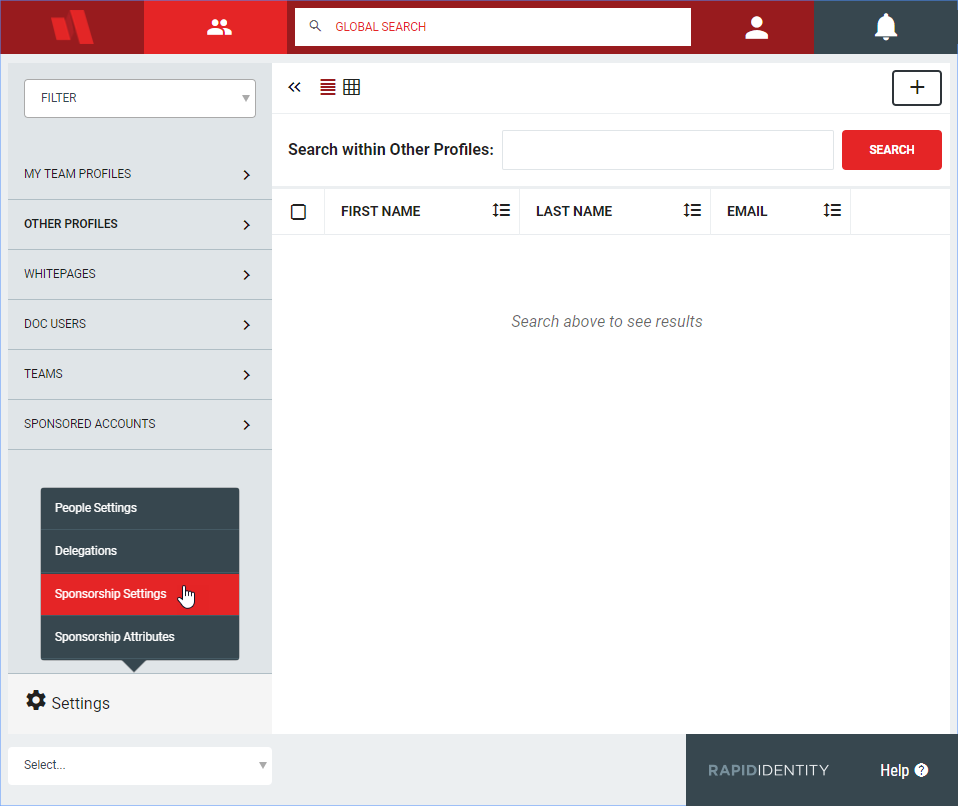
The right sidebar will have three tabs:
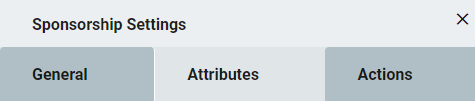
Sponsorship Settings - General Tab
The Sponsorship Settings - General Tab allows administrators to configure specific settings along with several others, which are similar to the corresponding Roles Settings right sidebar.
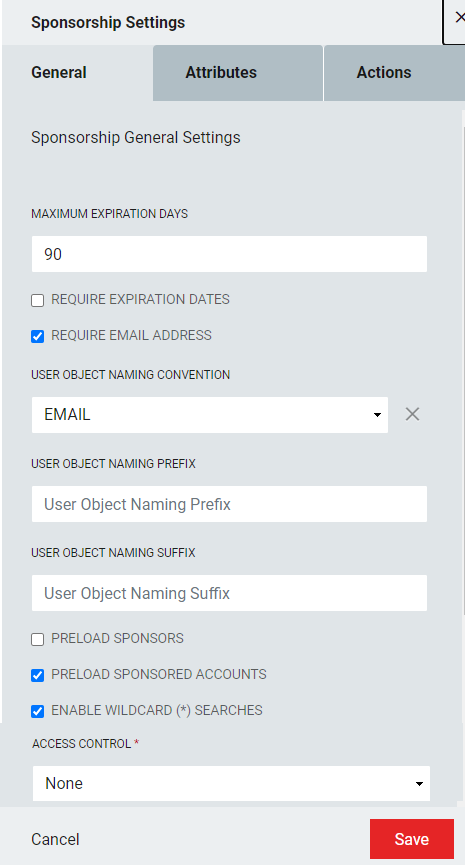 |
Field Name | Description |
|---|---|
Maximum Expiration Days | The maximum number of days a sponsored account can go without recertification before expiring. The default value is 90 days and the maximum number is 999 days. |
Require Expiration Dates | Determines if expiration dates are required or optional. |
Require Email Address | Determines if an email address is required or optional. |
User Object Naming Convention | This option controls how sponsored account usernames are generated. Three options are available out of the box: Forward, Reverse, and Email.
|
User Object Naming Prefix | Text value to append before the username of newly created sponsored accounts. For instance, if Spons- was supplied for this value a new account might look like this: Spons-JSmith. Keep in mind that users will log in to systems with this account in most cases and some systems may have limitations on length and what characters are supported. |
User Object Naming Suffix | Text value to append after the username of newly created sponsored accounts. For instance, if Spons- was supplied for this value a new account might look like this: JSmith-Spons. Keep in mind that users will log in to systems with this account in most cases and some systems may have limitations on length and what characters are supported. |
Preload Sponsors | Enable or disable the preloading of sponsors in sponsor chooser dialogs. Only enable if the number of sponsors in your organization is relatively small. |
Preload Sponsored Accounts | Enable or disable the preloading of sponsored accounts when visiting at Roles Tab. |
Enable Wildcard (*) Searches | Enables/disables the ability to do wildcard searches in any tab. |
Access Control | Specify whether access control should exist, and if so whether it is role-based or attribute-based. Review the Configuration Module Interface Overview to configure RBAC or ABAC module visibility. |
Sponsorship Attributes
The Sponsorship Attributes page allows administrators inclusion/exclusion options with respect to Sponsorship filtering.
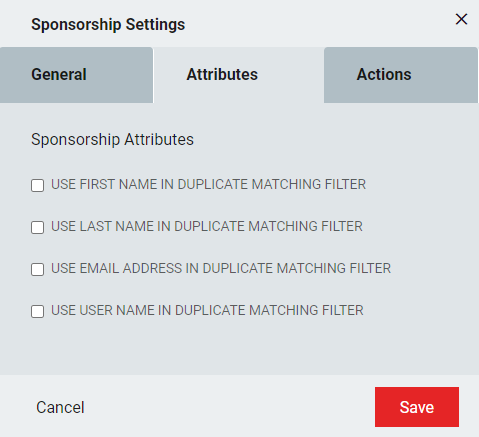 |
Field Name | Description |
|---|---|
Use First Name in Duplicate Matching Filter | If selected, the new account must match this and all other attributes selected to be considered a duplicate. |
Use Last Name in Duplicate Matching Filter | If selected, the new account must match this and all other attributes selected to be considered a duplicate. |
Use Email Address in Duplicate Matching Filter | If selected, the new account must match this and all other attributes selected to be considered a duplicate. |
Use User Name in Duplicate Matching Filter | If selected, the new account must match this and all other attributes selected to be considered a duplicate. |
Sponsorship Actions Page
The Sponsorship Actions page defines the selected actions that will be available to users who have access to the corresponding My/Team/Other Sponsorship tabs. This also allows administrators to determine what actions these users can perform for other sponsored accounts. This also defines the actions that those sponsored accounts will be able to perform once created.
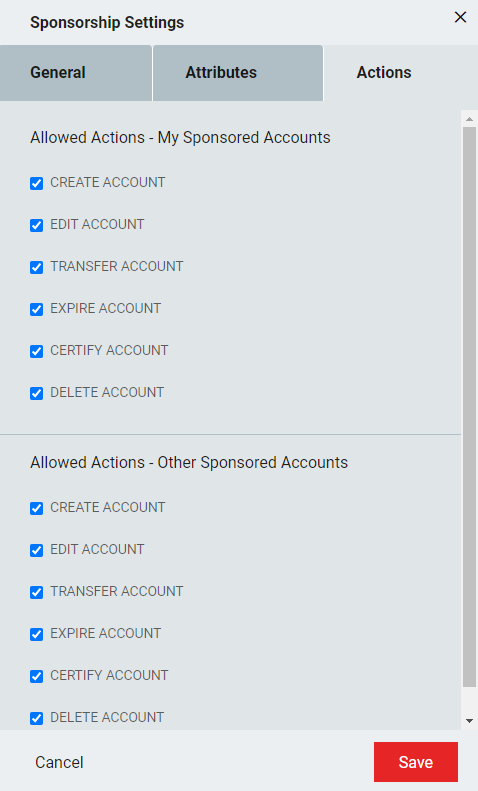 |
Field | Definition |
|---|---|
Create Account | Allow users to create new sponsored accounts NoteUnchecking this will not disable the Add Person button on the My Sponsored Accounts page. |
Edit Account | Allow qualified users to edit their sponsored users' accounts |
Transfer Account | Transfer this sponsored user to another sponsor |
Expire Account | Force an expiration on the sponsored account to remove access to the system |
Certify Account | Immediately enable authentication credentials for a sponsored account |
Delete Account | Immediately remove the sponsored account from the directory. NoteThe Expire action is a safer choice than Delete because expiring the account removes access while retaining the account within the directory. |
Field | Definition |
|---|---|
Create Account | Allow sponsored users to create accounts for further users NoteUnchecking this will not disable the Add Person button on the My Sponsored Accounts page. |
Edit Account | Allow sponsored users to edit their sponsored users' accounts |
Transfer Account | Allow sponsored users to transfer one of their sponsored users to another sponsor |
Expire Account | Allow sponsored users to force an expiration on one of their sponsored accounts to remove access to the system |
Certify Account | Allow sponsored users to enable authentication credentials for one of their sponsored accounts |
Delete Account | Allow sponsored users to immediately remove one of their sponsored user's accounts from the directory NoteThe Expire action is a safer choice than Delete because expiring the account removes access while retaining the account within the directory. |