Scheduling Jobs
Jobs can be scheduled for subsequent runs, though it is recommended to run each job at least once manually for verification. This can be done by clicking the Configure button in the rightmost column of the job on the main screen.
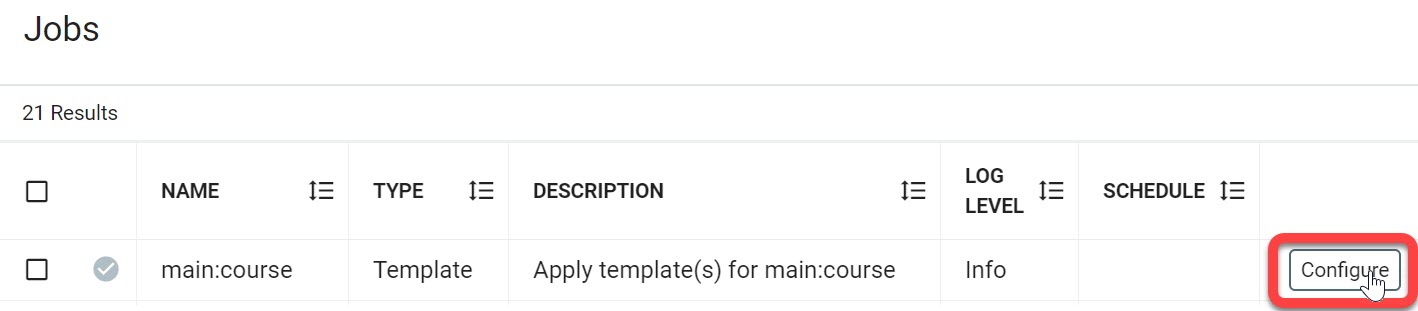 |
The resulting screen will allow users with the Studio Admins role to predetermine when jobs will be run repeatedly. There are setting options for Minutes, Hours, Days, and Months as well as a Log Level option.
Note
Entering this menu will set a default starting schedule of 12:00 AM until settings are altered. The job will not retain a schedule until you click Save, at which point the schedule will be shown in the Schedule column of the Jobs menu.
Job Scheduling Best Practices
There are some prioritization best practices to keep in mind when scheduling jobs. If Provider Jobs are scheduled at the same time as Metaverse mappings, the mapping jobs may not obtain the latest set of changes from the provider. Also, scheduling mapping jobs or consumer jobs more frequently than providers is inefficient because the data will be the same since the inputs haven't changed. The following is one possible schedule for scheduling jobs:
Schedule the Provider jobs to run at 12 am (UTC).
Schedule Metaverse mappings to run around 15-30 minutes after the provider run time, as a buffer in case a provider run takes longer than expected.
Schedule Consumer mappings to be run in 15+ minute increments after the metaverse mappings. This can be done in groups according to application for efficiency.
Note
These steps can be adjusted to run more frequently if they run quickly in this order as needed and allowed by consumers and providers.
Minute
In this menu, you have the option to run the job every X minutes beginning at a certain time, or multiple times per hour based on individual time placement choices. The default options are shown below.
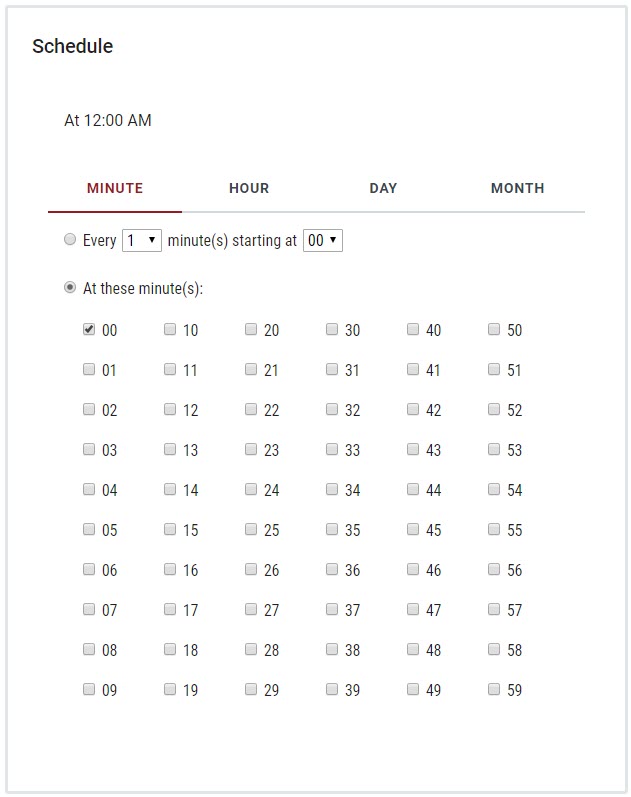 |
Hour
Jobs can be scheduled to run every X number of hours with a beginning start time or at certain hours of the day. This option would combine with the Minutes menu for a start time of 5:30, for example.
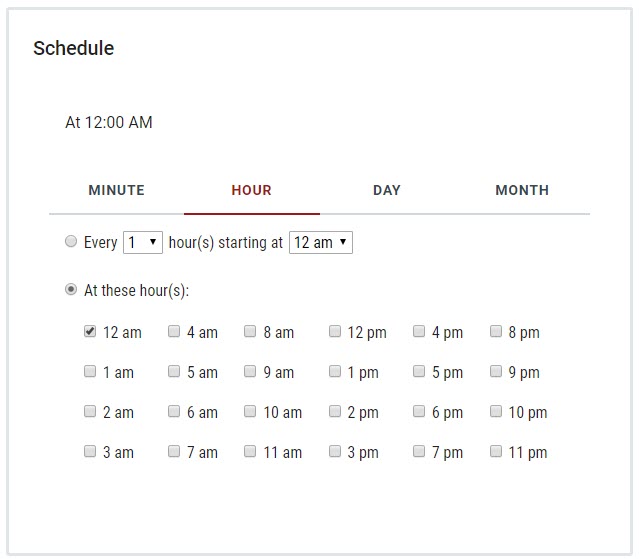 |
Day
The menu for Day options provides three ways of determining day choices. Schedule jobs every X number of days beginning on a certain day of the month, on certain days of the week, or specific days of the month.
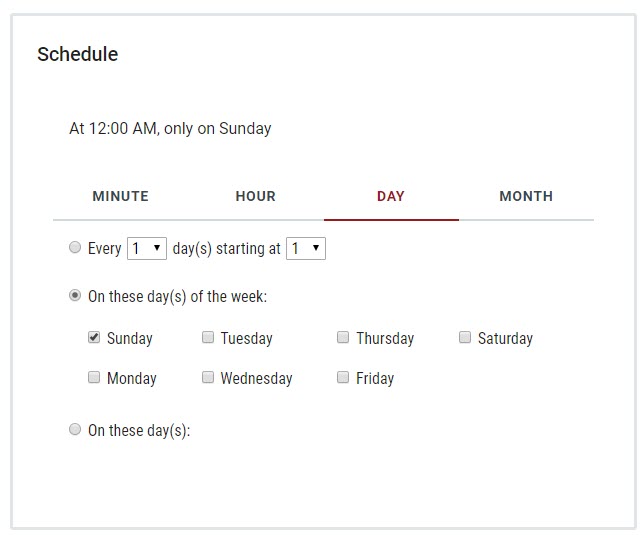 |
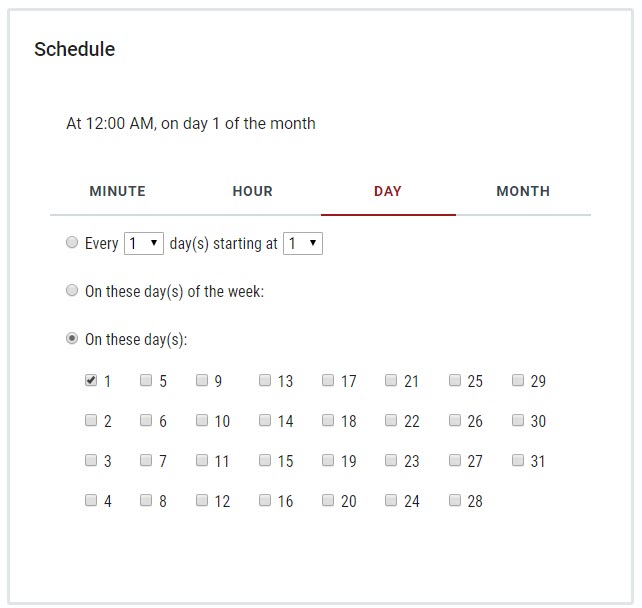 |
Month
The Month menu allows you to schedule jobs every X months starting in a certain month, or choose which months to apply to the schedule.
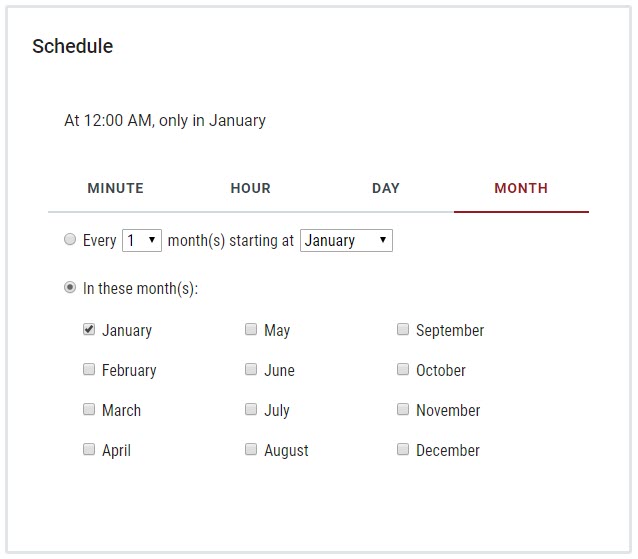 |