Create Field Definitions
For each column of the file that you want to import, define a Field Definition that will determine how the system handles the data in those columns. At the bottom of the Record Definitions screen, click Add Field Definition.
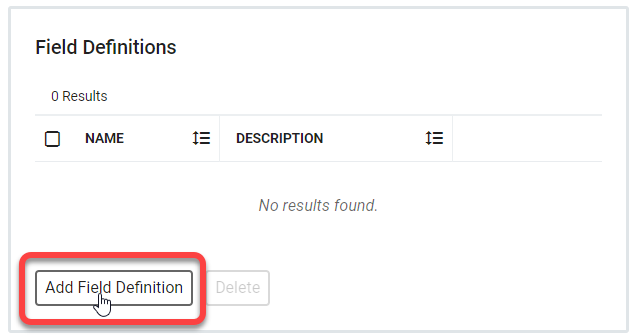 |
These Field Definitions will correspond to the columns set up in Record Definitions. For the first entry's Name, choose a name for the first column configured earlier; in this situation, we will use
id.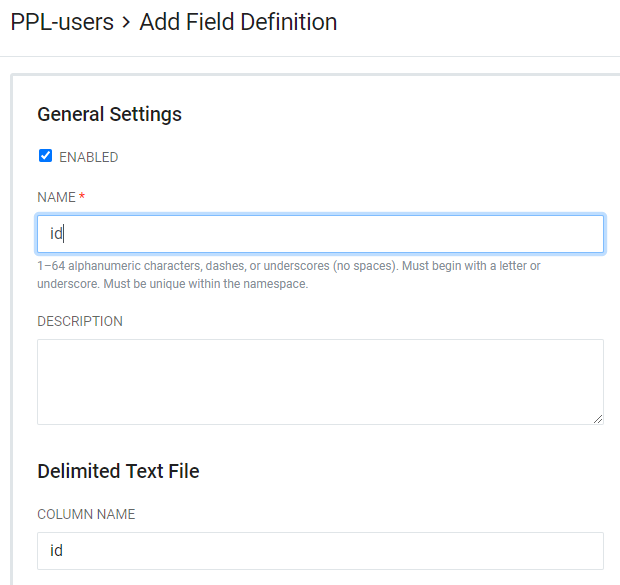
Note
When you enter a Name, that value will automatically populate in the Delimited Text File's Column Name field. This name can be changed, but will affect further settings if altered.
Define the available attributes for the field: Whether the field is required, whether it should be encrypted, if it is case-sensitive, and if the system will recognize multiple values within a field as one value or several.
Note
Since we know the
idfield will be required, that setting is activated here as shown.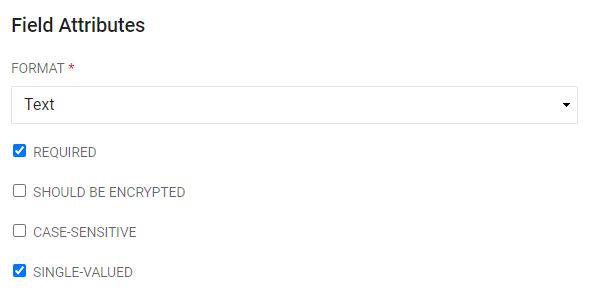
Field Validation is available but not required. This provides the opportunity to enforce expression patterns or length requirements.
Note
It is possible to see violations of these properties at the
TRACElevel in the job log.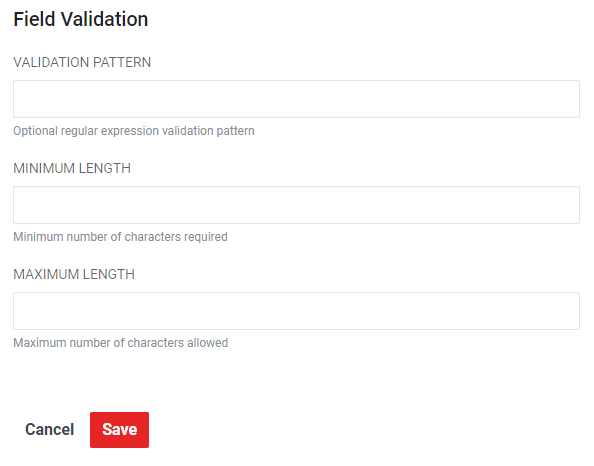
Once all of the fields have been populated, click Save.
Continue to add Field Definitions for each of the columns you want to import until the settings for each have been completed.
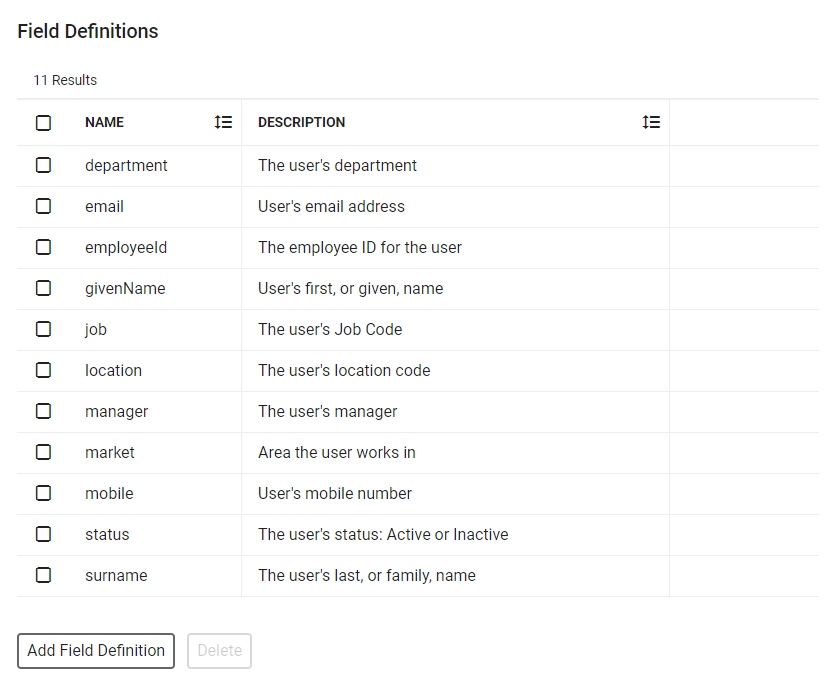
To map these records from the source file to the Metaverse namespace, the next step is to create Record Mappings.