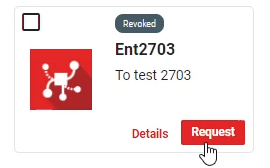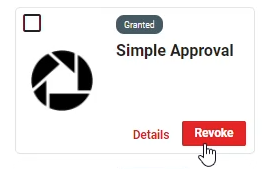My Entitlements
The My Entitlements interface allows users to view all entitlements that have been granted to them at any time, including expired entitlements.
Users can choose either of two display options to view entitlements: List or Grid.
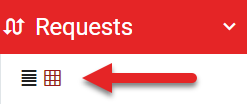 |
The grid interface displays the entitlements as cards containing information that display the entitlement name, description, and status.
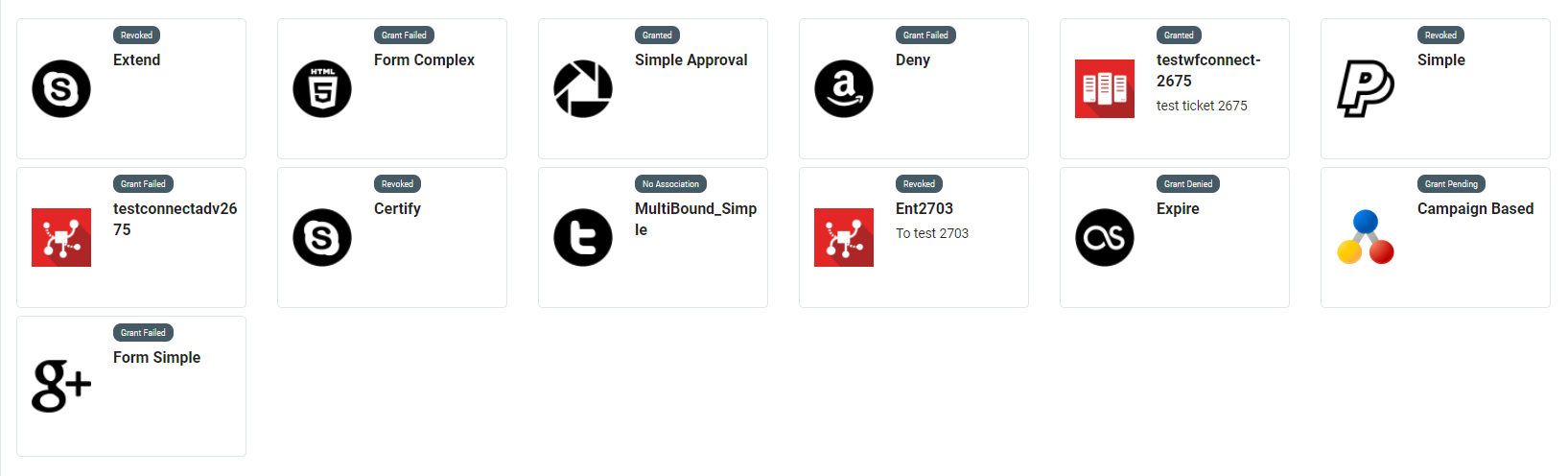 |
Hovering the mouse over the entitlement card, addition action can be taken. The entitlement details button will appear, along with a Revoke or Request button, depending on the entitlement's state.
|
|
If action cannot be taken, the button will be replaced with one that corresponds to the current status of the entitlement.
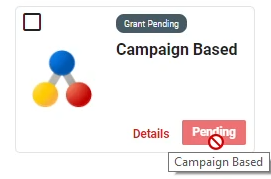 |
The list view provides an entitlement table that allows users to see the expiration date, category, and data classification pertaining to the entitlement.
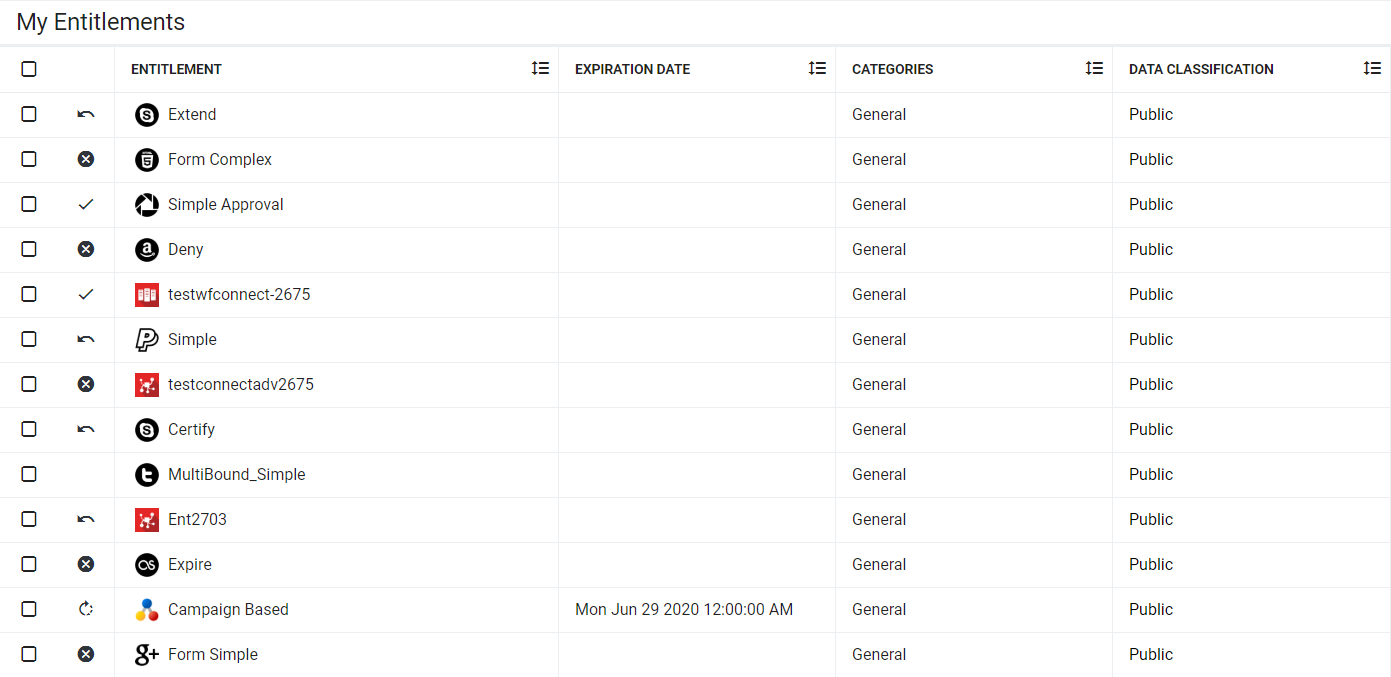 |
Users can also click History to view their history with a particular entitlement and Details to view any configured information provided with that entitlement.
The status of the entitlement is displayed as a symbol located between the checkbox and the entitlement logo and name.
Symbol | Description | |
|---|---|---|
| If users do not have an association with an entitlement, there will be whitespace in this field. | |
| This symbol represents a failed request. | |
| This symbol represents a pending request. | |
| This symbol represents an approved request. |
Active entitlements can be revoked by selecting the entitlement and clicking Revoke.
If a user is not currently associated with an entitlement, the entitlement can be selected and the request can be submitted by clicking Re-Request.
Users can also print the data for their My Entitlements interface by clicking the Print button.