Workflows
Workflows enable RapidIdentity to mimic an organization's business and/or technical processes around access control requests. The Workflows interface allows administrators to create and administer entitlement workflows to meet the needs of the processes of the organization.
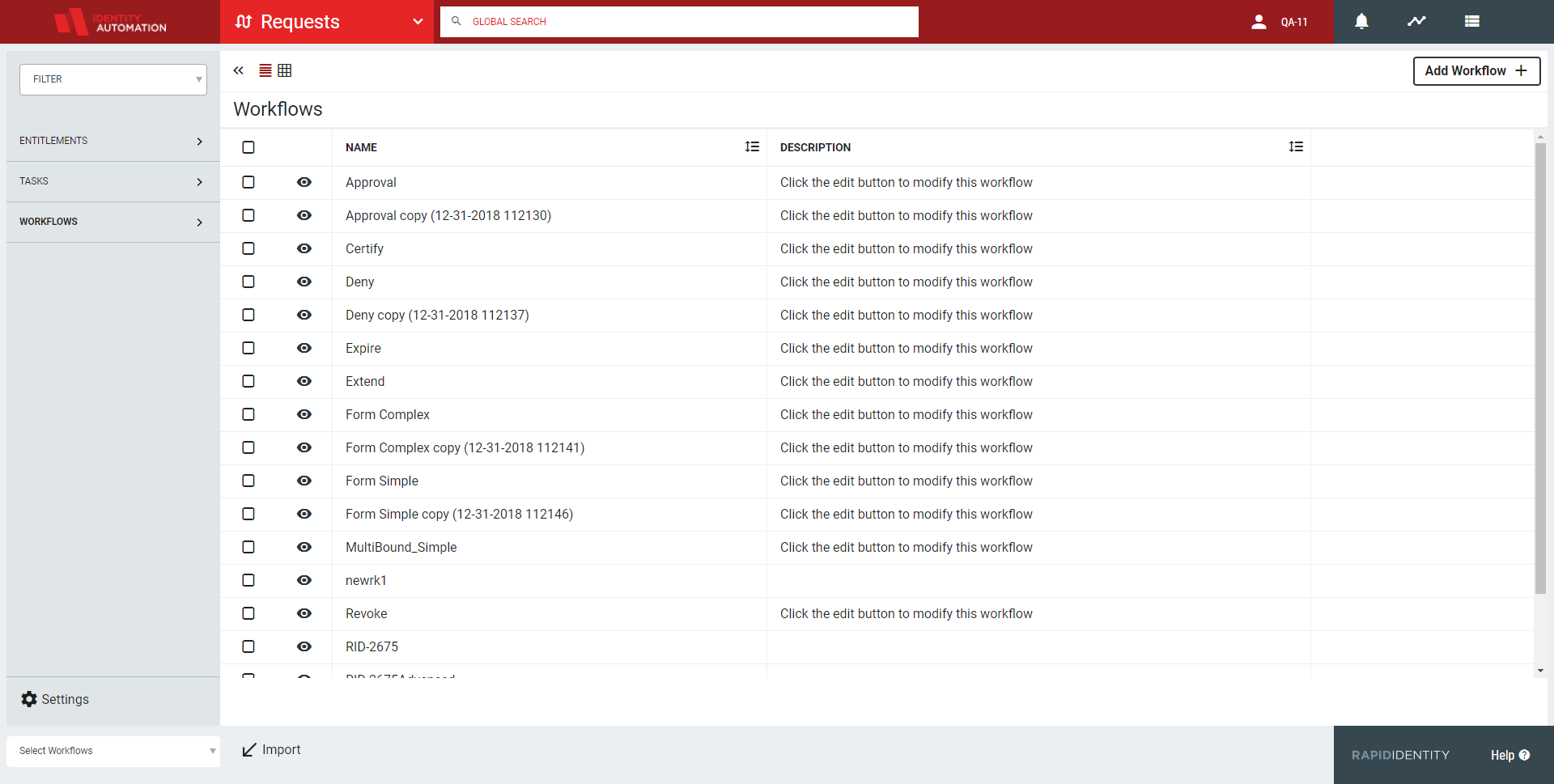 |
Workflows can be viewed in either a list or grid interface. The list interface displays the workflow name and the configured description with a Details button to view the workflow path. The list interface also allows workflows to be sorted by either name or description.
Displayed workflows are selected via the checkbox in the far left column of the tasks pane and can be exported, cloned, or deleted. New workflows can be created manually or imported from a saved JSON file.
Action | Description |
|---|---|
Import | The Import button will import workflows from saved JSON files. When selected, a window will appear allowing the files to be imported . |
Export | The Export button will export workflows to the local computer. It is possible to export multiple simultaneously. When selected, the files will download to the computer they were requested from. |
Clone | The Clone button will clone the selected workflow(s). It is possible to clone multiple simultaneously. When selected, the workflows will clone and the clone will be labeled with a the word "copy" and parenthesis included the date follow. |
Delete | The Delete button will allow the deletion of selected workflow(s). Workflows are selected via the check box in the far left column of the tasks pane and it is possible to delete multiple simultaneously. When selected, a dialogue box will appear. Click Yes to confirm or No to discard. NoteWorkflows currently being used in an entitlement cannot be deleted. |
Details
The details button displays the paths a request can take once an entitlement request is submitted. Entitlements allow access to, or serve as a privilege for, a particular function. If one or more approvals are required, nodes display indicate the paths the request can take.
 |
Initially, all possible paths display. Users can click on a node or elsewhere in the path to view a workflow step and anything that follows the selected step.
 |
Hovering over a workflow node displays additional information relating to the configured action of the node.
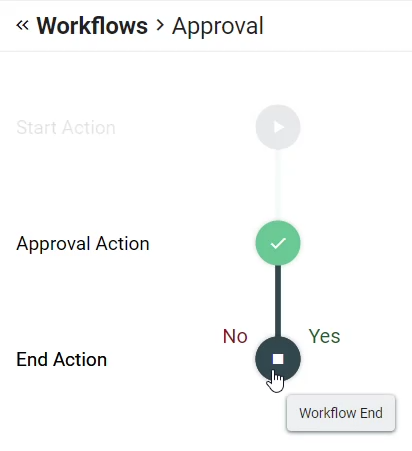 |