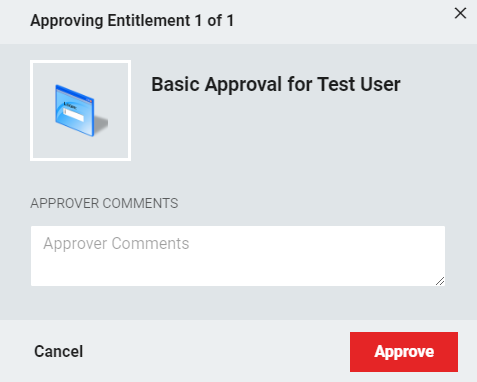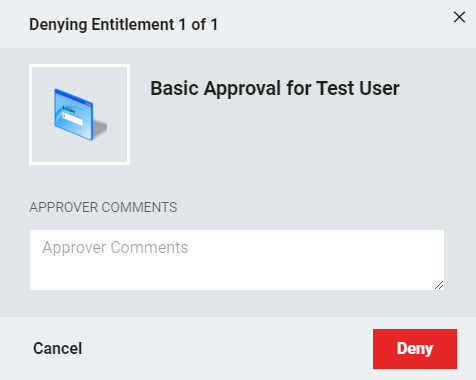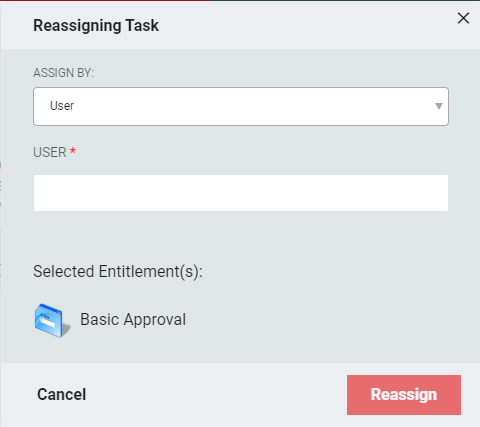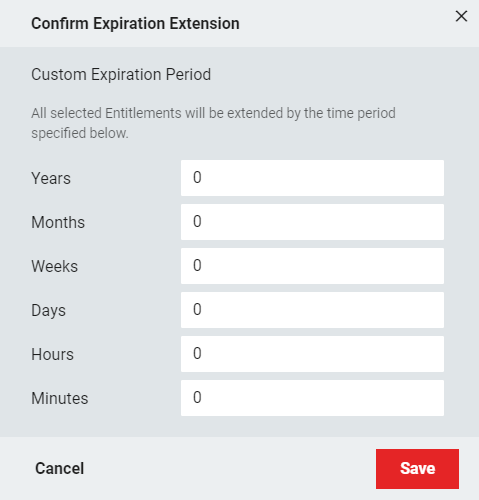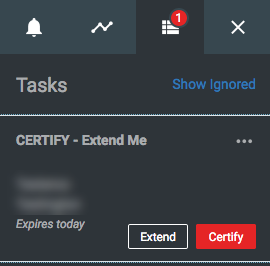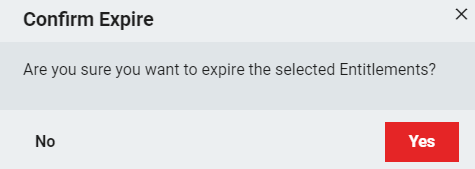Tasks
The Tasks section contains two categories: Approvals and Certifications. Tasks displays all current requests requiring action based on the approval process for that entitlement. This includes each time an entitlement needs to be Certified/Extended/Approved.
Users will not see any entitlements that require action, unless they have permissions to approve requests. The screen will display, "No results found. You are up to date!"

Approvals
The user will not see any entitlements that require action unless they have the permissions to perform them.
For users who have permissions to approve other user's actions, Approvals will appear as soon as the user requests an Entitlement. From here, delegated administrators can Approve, Deny, or Reassign an Entitlement.
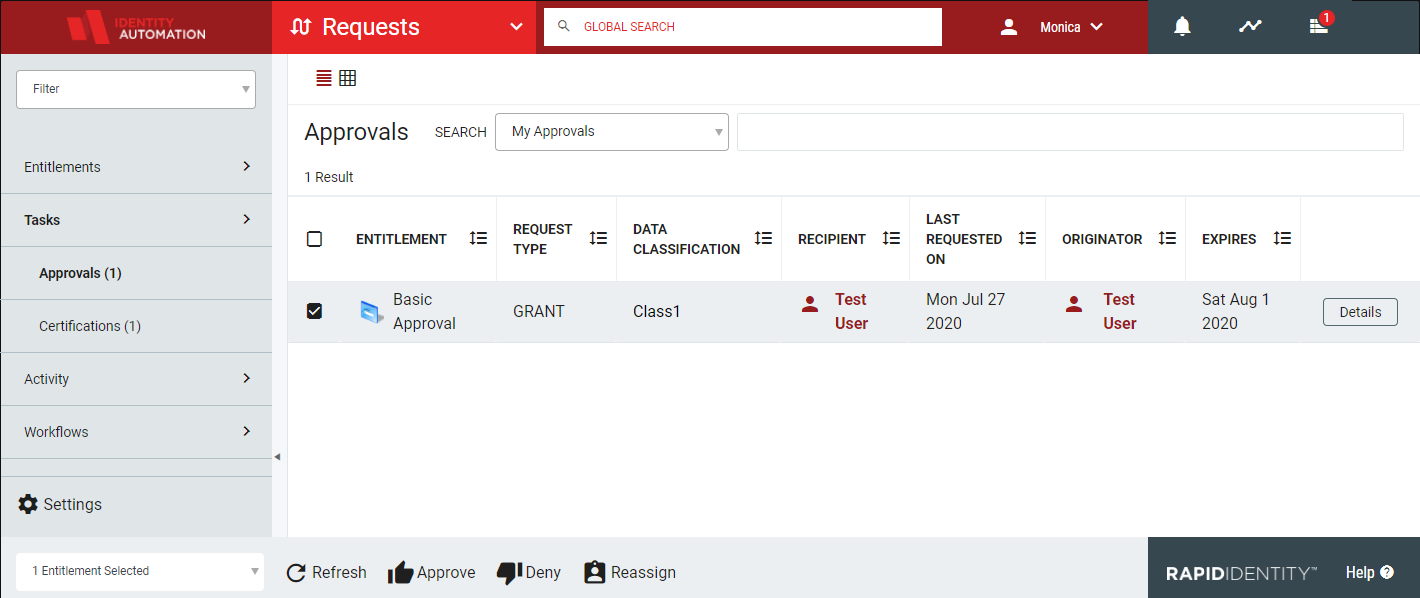 |
Action | Description | |
|---|---|---|
Approve | The Approve button will approve the selected entitlement request(s) for the user. It is possible to apply multiple entitlements simultaneously. When selected, a dialogue box will appear. Click Yes to confirm or No to discard.
| |
Deny | The Deny button will deny the entitlement to the user. It is possible to deny multiple entitlements simultaneously. When selected, a dialogue box will appear. Click Yes to confirm or No to discard.
| |
Reassign | The Reassign button will defer the Approve or Deny task to another user or role. When selected, a dialogue box will appear. Choose whether to send the task to a User or a Role, then define which User or Role the task should be reassigned to.
|
Certifications
Users will not see any entitlements that require action unless they have the permissions to perform them.
For users who have permissions to certify other user's actions, Certifications will appear as soon as the Entitlement is granted. From here, delegated administrators can Certify, Extend, or Expire an Entitlement that has an expiration date.
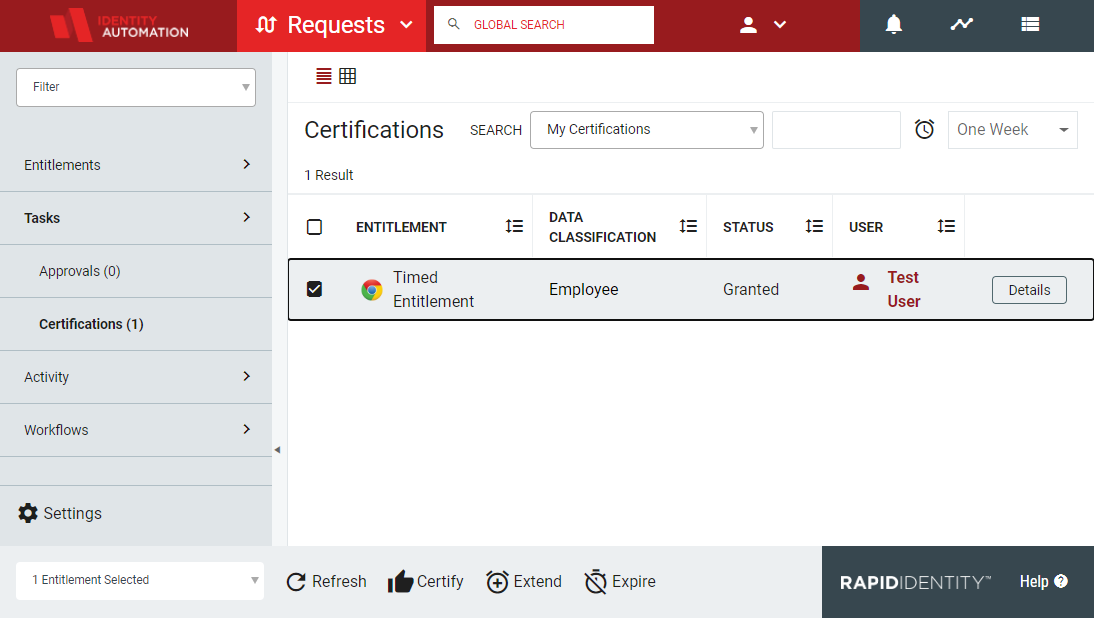 |
Action | Description | ||
|---|---|---|---|
Certify | The Certify button will certify the selected entitlement request(s) for another block of the original entitlement's expiration. It is possible to certify multiple entitlements simultaneously. When selected, a dialogue box will appear. Click Yes to confirm or No to discard. NoteThe Certify action is only available to entitlements that do not have the Disable Certification/Extension option set on the entitlement.
| ||
Extend | The Extend button will extend the selected entitlement request(s) by a chosen timeframe. It is possible to extend multiple entitlements simultaneously. When selected, a dialogue box will appear. Choose the amount of time by which to extend the Entitlement. NoteThe Extend action is only available to entitlements that do not have the Disable Certification/Extension option set on the entitlement. If the requested time to Extend is greater than the configured time for the entitlement, the entitlement will be extended for the default amount as configured.
NoteThe Extend feature from the Tasks sidebar will attempt to extend the entitlement for 7 days, regardless of the time period set within the entitlement. To extend an entitlement for longer than 7 days, navigate to the Requests > Tasks > Certifications menu.
| ||
Expire | The Expire button will immediately expire the selected entitlement request(s). Expiration requests are selected via the check box in the far left column of the tasks pane and it is possible to expire multiple entitlements simultaneously. When selected, a dialogue box will appear. Click Yes to confirm or No to discard.
|