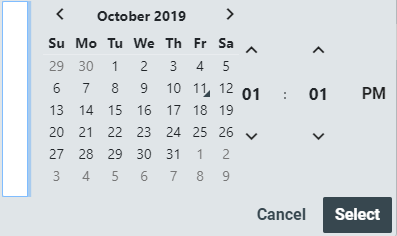Prompt Parameters
To define a parameter that will prompt the user for criteria values, use the autocomplete function to choose which parameter will require a prompted value and the expression by which to qualify it. Then enter a ? to automatically populate a prompt value for that field type.
For example, to add a date range by which to search for a certain argument in a report, begin with the timestamp parameter.
Enter
timestampand, as this will be the beginning of the date range to search, use>.
Type
?to automatically populate the recommended value for that field type. Note the structure:Prompt|Date Occurred (Begin)|Date%. TheDate Occurred (Begin)label was determined by the possible values available with atimestamp >query, and theDateelement represents the type of prompt the user will be presented with when the report is run.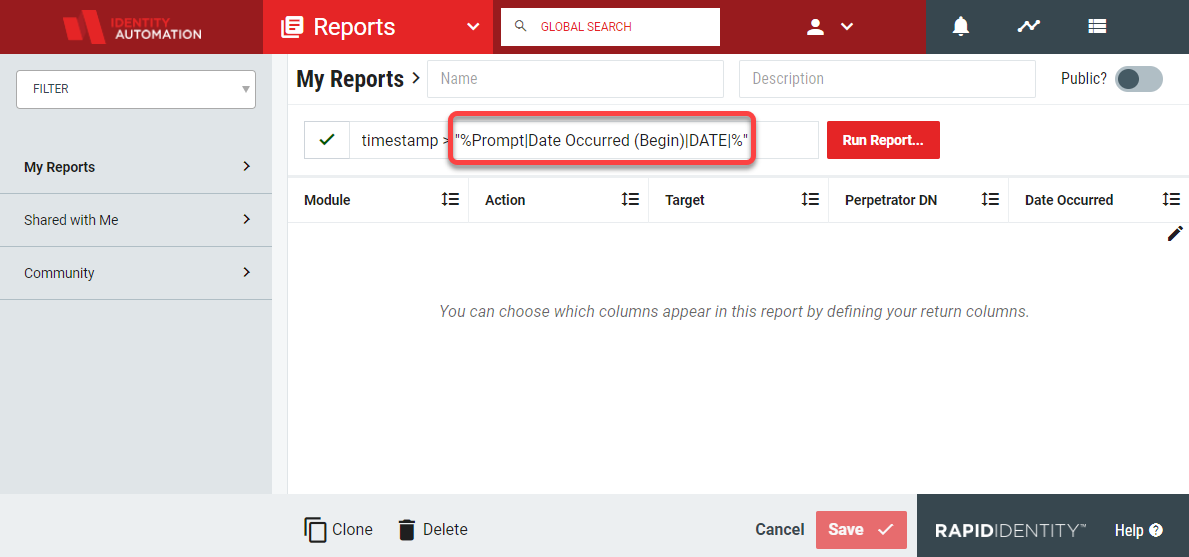
Finish the range argument by adding
AND timestamp > ?to pullPrompt|Date Occurred (End)|Date%, which will prompt the user for the end of the date range. Add the rest of the argument for the report.To test the report, click Run Report. RapidIdentity provides a field with a suggestion of time ranges, or the user can choose Custom to select an exact date from a calendar picker.